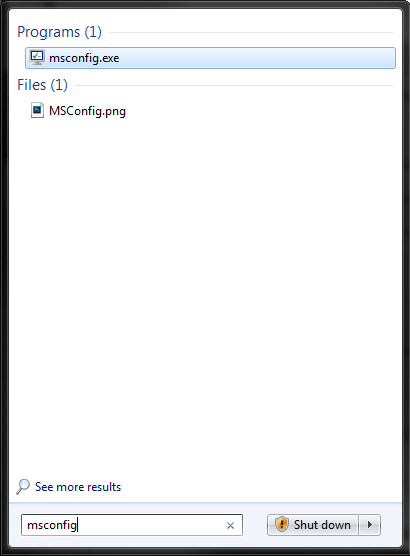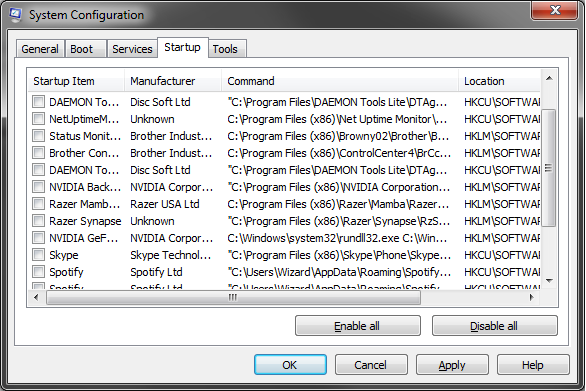“Why does my computer boot up so slowly?! I can’t take it!”
You’ve probably thought this before more than a few times while sipping on your morning coffee. Most computers these days should boot up within a couple of minutes, if you’re computer is taking longer than 3-5 minutes to fully boot you might want to try this. If you’re running on a Solid State drive your boot time should be less than a minute and this will have a minimal impact.
Configuring your system’s startup programs is an easy tweak you can make to see if your computer is bogged down by programs competing for resources when Windows is loading. All of these steps are shown using Windows 7, but are generally the same for all Windows operating systems.
What we’re going to be doing is modifying what programs load when Windows first starts. Why would we want to do this? Well, as you install programs over time it is very likely that most of them have their default setting configured to be opened when Windows boots up. This can be an encumbrance to your average computer and put unnecessary stress on the processor each time your computer boots up. Unless you have a Solid State Drive, a faster than average processor, and ample memory; you WILL create longer boot times for your system. Even in my case where I do have all the bells and whistles I still manage the amount of programs that start up with Windows; it simply creates a much cleaner environment to work with and can prevent programs from conflicting with one another.
So lets get to it. The simplest way to access MSConfig is to open the start menu and use the “Run” program. If you’re on Windows 7 or Vista the process is as simple as typing “msconfig” in the search bar and pressing enter. If you are on Windows 10, pressing the “Windows Key + R” simultaneously on your keyboard is a quick way to access the Run prompt where you can type “msconfig” (without the quotes) as you can see in my example below. This works on Windows 7 as well.
Once you press enter you should see something similar to this, if so then you’re in the right place and accomplished the hard part. If you’re on Windows 8 or 10 the lists will look and operate slightly different, but they are generally more user friendly to the average computer user.
Once you’ve got the system configuration window open, you’ll want to click on the “Startup” tab. This is where you’ll see a list of all the programs that can start up when Windows initially boots. I’m guessing in your case, however, there are a lot more checked boxes. In my experience it is best to disable every program by pressing “Disable all” and then enable the individual ones you want to open on boot.
That’s right, disable every – single – program from starting with Windows. As for anti-virus (which is another topic I’ll cover another day) unless you directly disable the service that it runs in the services tab, it will still be running when you start up Windows. If you’re that attached though, that is one of the programs you can choose to keep loading.
“But wait! How do I know if disabling any of these programs on startup will be detrimental to any functions I use on a regular basis like printing, scanning, faxing, or even my anti-virus!?”, you might ask.
Honestly, most of those functions these days are pretty smart. If you’re trying to print a document and you’ve disabled your printing program from starting with Windows, when you go to print the program is going to automatically open. Only in rare instances where your printer or it’s software is archaic will this become an issue.
Once you close the System Configuration window it will prompt you to restart your computer. Once you do that the changes you made will take place.
That’s all there is to it. If you’re curious you can check out which services are running as well. You should keep an eye out for Intel services and programs. I would leave these alone unless you know exactly what you are disabling. When I tweak a system I do comb through the services and disable the corresponding services to the programs I have disabled. It is very useful to check the box in the lower right that “hides all Microsoft services”. This will ensure that you don’t disable anything essential to Windows normal operations.